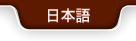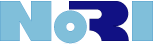Bidding Styles: Bidding Up Style and Spot Sale Style
(1) Bidding Up Style:
Plural bidders bid up the price of each item and the Highest Bidder at the closure of the Auction becomes the Winner.
When plural bidders bid for the same item immediately before the Auction closure, the auction for the subject item is extended automatically.
✜ Automatic Extension of Auction
1st Extension: When bid was placed within 3 minutes in prior to the Auction Closure Time, Auction is extended for 3 minutes.
2nd Extension onward: When bid was placed within 2 minutes in prior to the closure of the 1st Extension of Auction,
Auction will be extended for another 2 minutes and the same will follow until the successful bidder wins the item.
✜ AUTO BID (Automatic Bidding)
Bidder can place the Highest Bid out of Bidder's own purchase budget any time in prior to the Auction Closure.
The Highest Bid made by the Bidder is NOT shown to other bidders. The item can be won at less than the
planned maximum amount of money as long as the subject price is not surpassed by other bidders. When
Bidder wants to bid on plural items, Bidder can manage to bid on each item more easily by using AUTOBID,
when Auction Closure Time draws near.
✜ My Page (Watch List)
When Bidder wants to bid on plural items or consider doint it, it is useful to put the target items in "My Page
(Watch List)." In My Page, only the Bid Items or Marked Items as target are shown and it is easy to follow them
through the Auction.
(2)Spot Sale: 'Buy it Now'
Consigner has set the Desired Price for sale and Bidder can win the item by placing the subject price without
competing with other bidders.
Instraction for Biding Procedure
1. Items List and Bidding Navigation
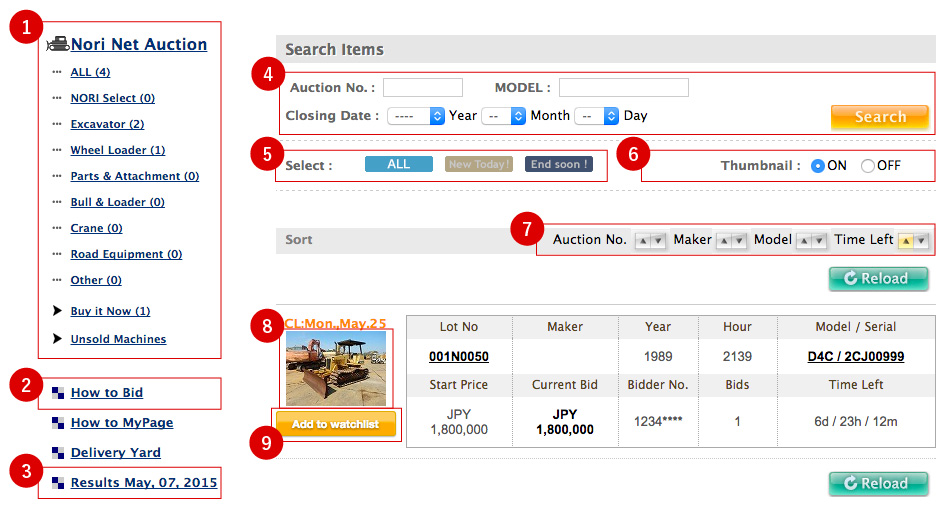
1. Items List and Bidding Navigation
| (1) | Category List | Search Item by Category |
| (2) | Shippping Charges | Go to Shipping Charge Table Please note that the indicated figures are just standard figures and may vary depending on different conditions. (If you need a quotation, please let us know.) |
| (3) | Auction Results | Search Item by Category |
| (4) | Search with "Model" | Search with "Model Name"(eg. PC100) (Ambiguous Search works.) |
| (5) | Narrowing Down | Search by narrowing down with the status |
| (6) | Thumbnail | Choose Display/Non-Display of Thumbnail |
| (7) | Rearranging Items | Rearrange Items by clicking "▼""▲" |
| (8) | Bidding Page | Go to Items List & Bidding Page |
2. Item Details and Bidding Page
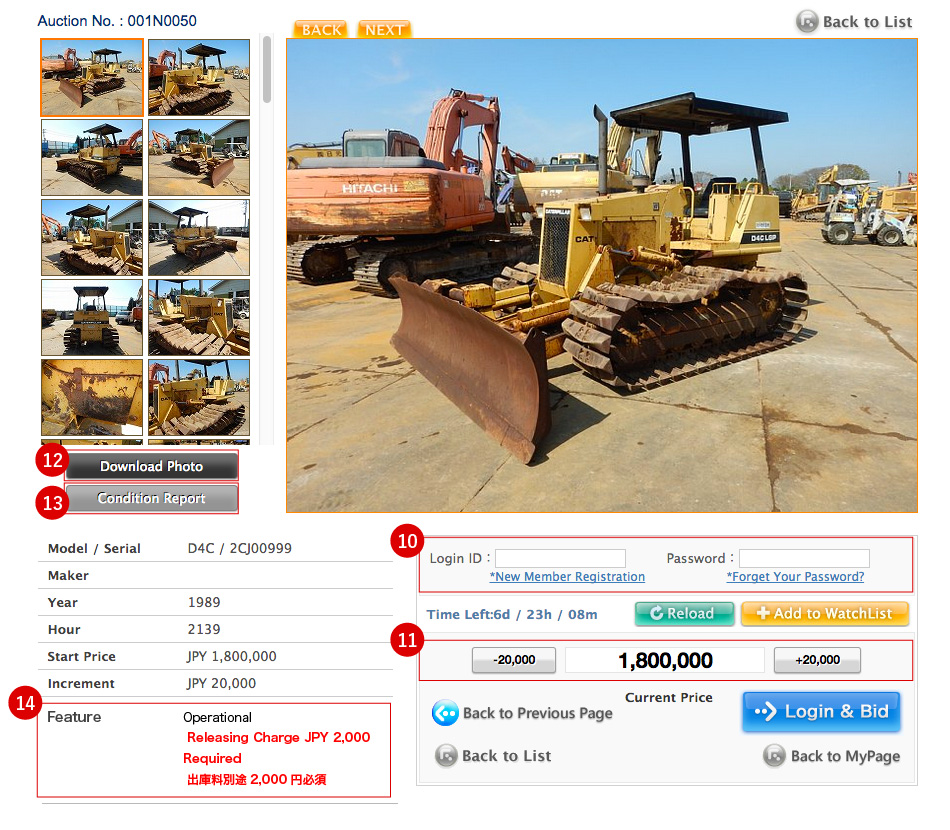
In Blanks boxes(10), enter your ID & Password (both with lowercase) and Bid Price in box(10). Then click 'Login & Bid' Button.
Now you advance to the Confirmation Page, where Bid(s) placed is (are) shown.You are NOT logged in by just putting ID & Password and cliking Enter Key. You MUSTclick the 'Login & Bid' Button to get
logged in. (From the 2nd item onward, it is not necessary to enter ID & Password. Just enter Bid Price and click 'Login & Bid' Button.)
✜ Bidding by AUTOBID (Automatic Bidding System)
In box(11), you can enter your Maximum Price by clicking the '+' Button next to the "Current Price"and then by clicking 'Bid' Button.
(If you have not been logged in yet, click the 'Login & Bid' Button.)
※ Note: You cannot lower the price once you have set by clicking the 'confirm Bids' Button which will be mentioned in the following page.
| (12) | Download Photos | Download photos of necessary items before Auction Closure Time. |
| (13) | Condition Report | Please be sure to confirm the contents of the Report BEFORE bidding. |
| (14) | Special Mention | Important and/or special conditions of item, releasing charge, special work charge, etc. are mentioned. Please confirm them BEFORE bidding. |
※Bid Items and Items registered in the Watch List can be viewed for 2 hours after the Auction Closure. Other items become inaccessible at the time of Auction Closure.
3. Bid Confirmation
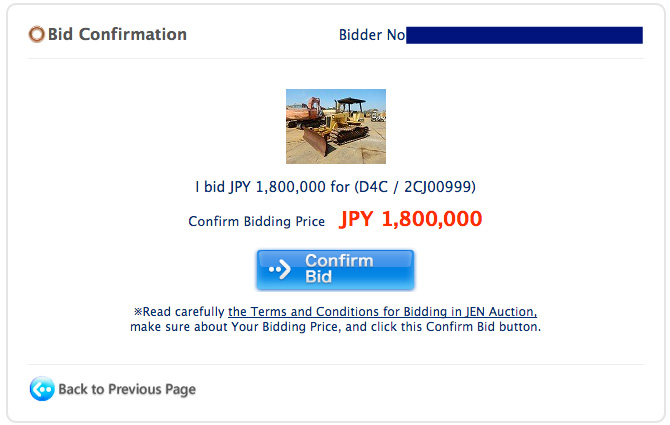
(15) Please confirm that "Model and Serial Number" of the item you bid on, your Bid Price and your ID are shown.
(16) When the information is correct, click 'Confirm Bids' Button.
(17) When you want to cancel the bidding, click 'Back to Previous Page' Button and go back to Item Details and Bidding Page.
※Please note that bidding is NOT COMPLETED UNLESS 'Confirm Bids' Button is CLICKED.
4. Bid Results
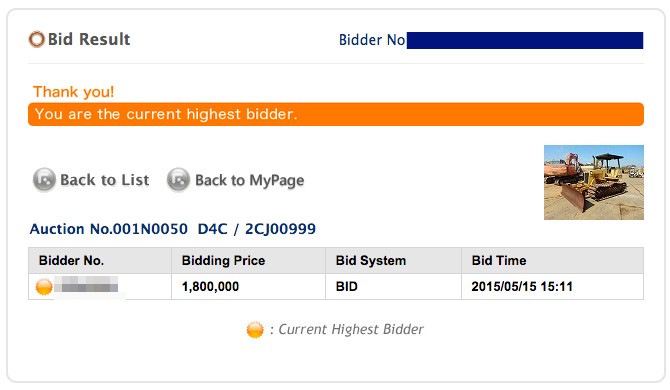
When your bidding price is higher than other bidders' bidding prices, your ID is shown as the Highest Bidder in the Bidding Record.
When you want to bid on other items , click 'Back to List' and go back to Item List or My Page.
※When other Bidder has placed, by AUTOBID, a bid higher than your bid , the following message will be displayed.
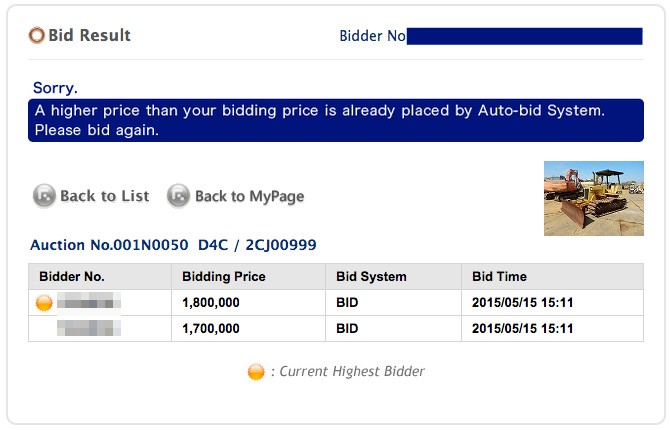
Click 'Back to Bidding Screen' and bid again.